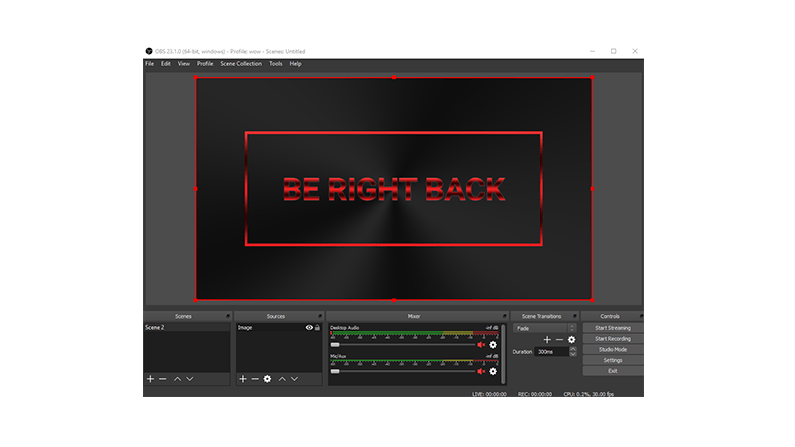If you need some stream screens then check out our page with free stream screens. Stream screen are screens you can use in your stream. It can be for example right before the stream i starting or if you are afk but will be back. This will let your new viewver know whats going on.
How to use stream screens in OBS?
Its simple to add stream screens in OBS and change between them. This guide will show you how to do it.
Before we start you need to have setup the rest of your stream, this guide will on show how to add stream screens in OBS.
After you have opened OBS, you need to add a new scene . You add a new scene by clicking on the + sign insiden the scenes box.
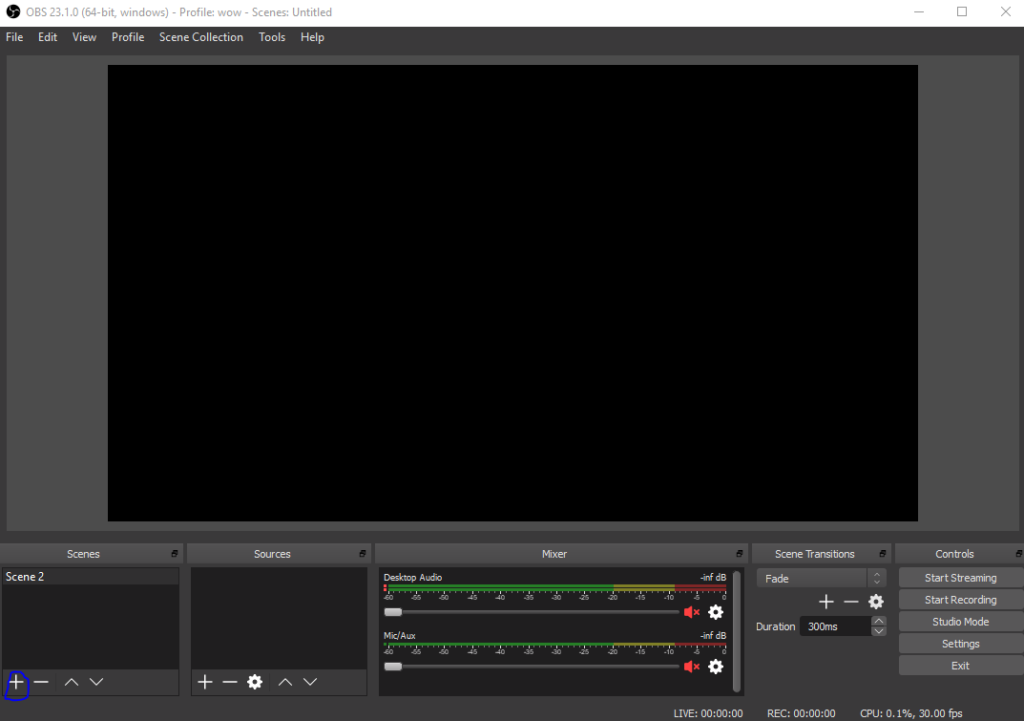
The you need to add a new Source. Click the + sign and the a new box will appear choose image.
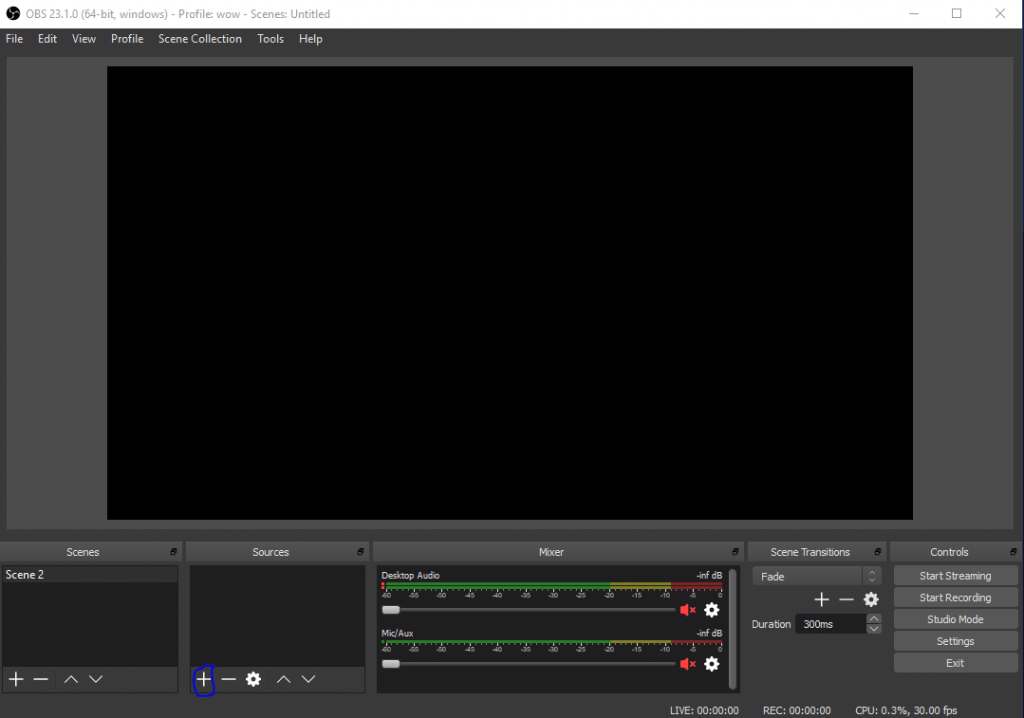
Choose create new one then give it a name and click OK.
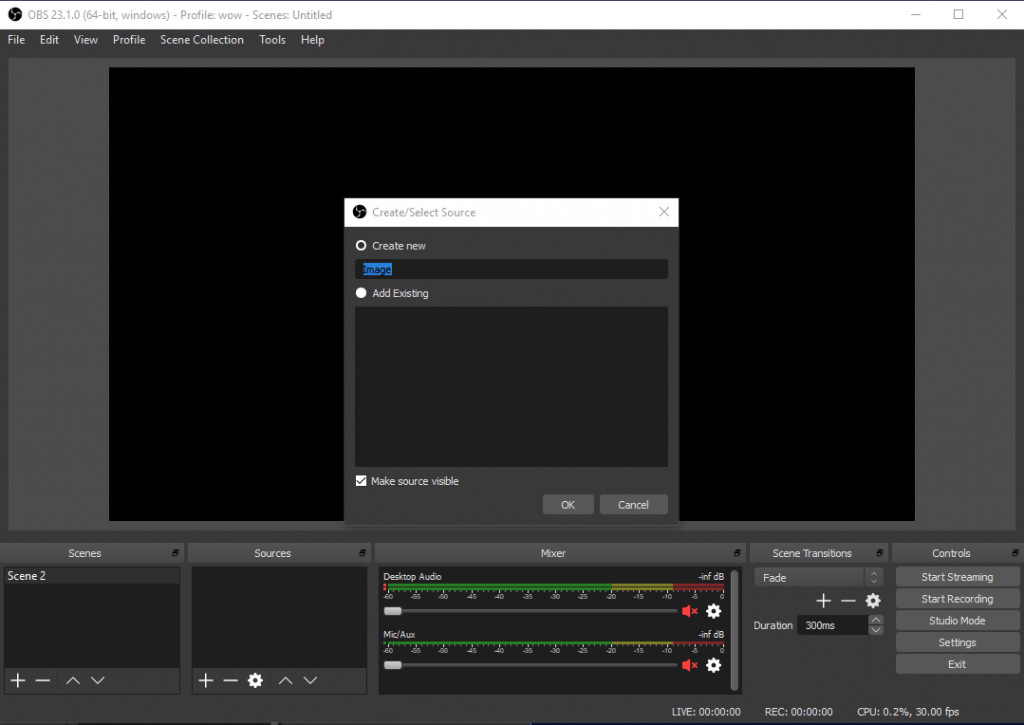
After this you just need to find the image file on your computer by clicking browse. Remeber to unzip the files, and you need to add one of the PNG files.
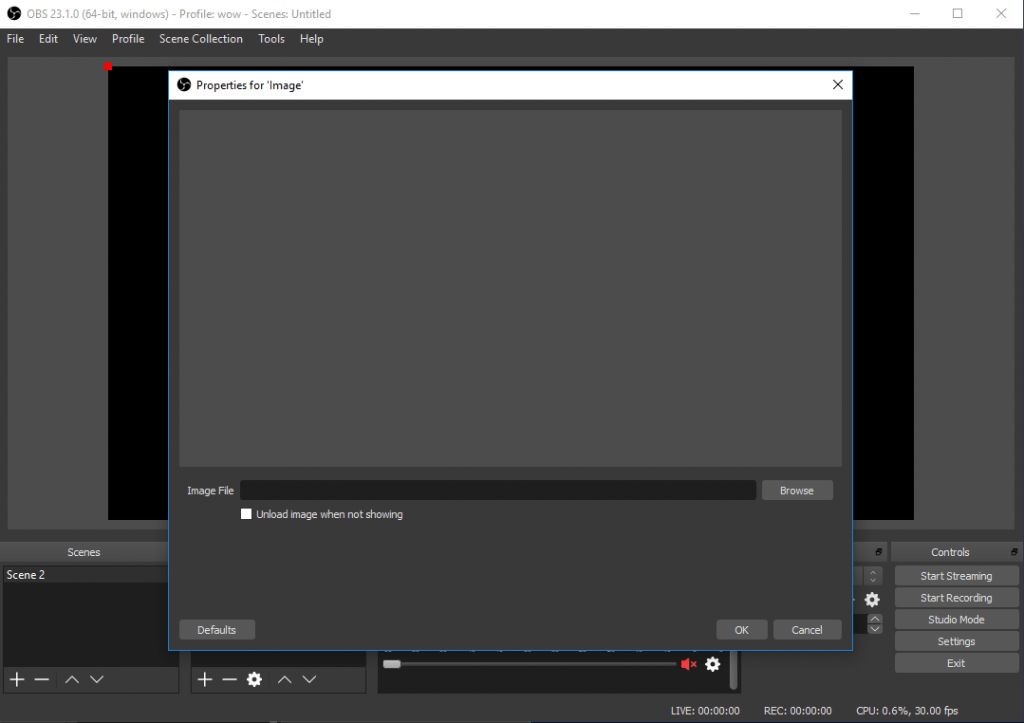
After this you can resize the stream screen to fit the area you want.
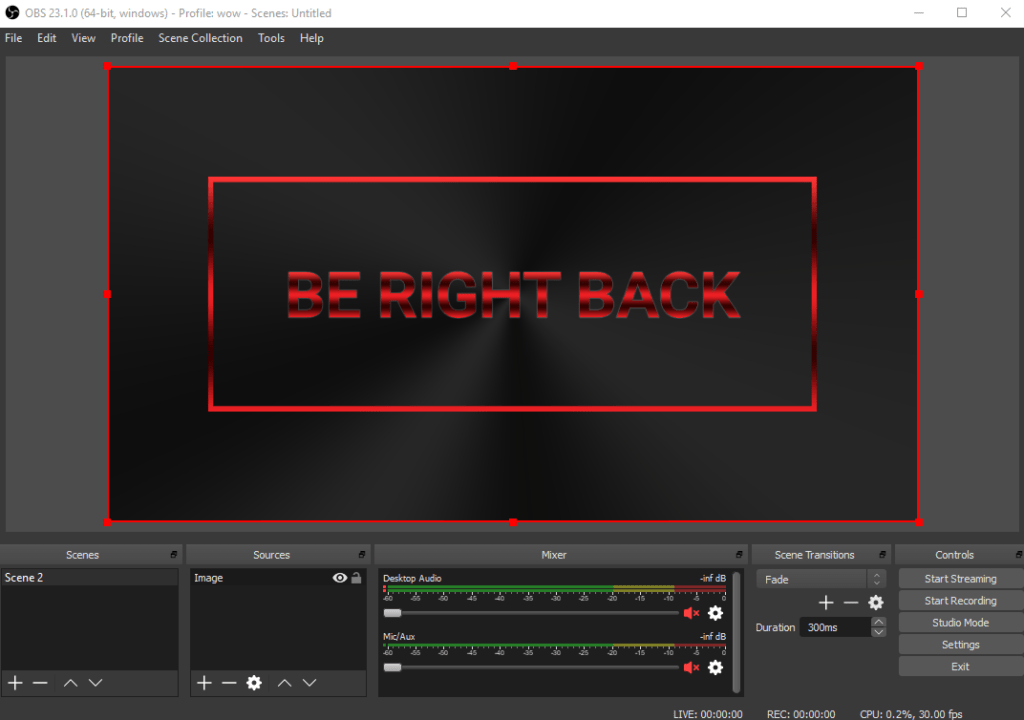
You can some more scenes and follow the same steps again, then it will be easy for you to change between the stream screens while you are streaming.
The stream screen used in this guide is Crimson, make sure to check our free stream screens to find one there fits your stream.